forked from FlintyLemming/MitseaBlog
73 lines
2.8 KiB
Markdown
73 lines
2.8 KiB
Markdown
+++
|
||
author = "FlintyLemming"
|
||
title = "【归档】ClashR 路由器安装"
|
||
slug = "8e7cc0b5b40540faac8f561bec460a72"
|
||
date = "2019-11-11"
|
||
description = ""
|
||
categories = ["HomeLab", "Network"]
|
||
tags = ["Clash"]
|
||
image = "https://hf-public-source.mitsea.com:8840/images/blog/posts/2019/11/ClashR%20%E8%B7%AF%E7%94%B1%E5%99%A8%E5%AE%89%E8%A3%85/title.avif"
|
||
+++
|
||
|
||
## 下载内核
|
||
|
||
[frainzy1477/luci-app-clash](https://github.com/frainzy1477/luci-app-clash/releases)
|
||
|
||
在这里下载 Clash 的 luci app,你可以把它想象成一个壳子,不包含内核。一般下载 xxx-2_all.ipk 那个文件。
|
||
|
||
[frainzy1477/clashr](https://github.com/frainzy1477/clashr/releases/tag/v0.16.3)
|
||
|
||
在这里根据自己的处理器下载内核文件。
|
||
|
||
## 安装
|
||
|
||
1. 首先需要将 ipk 文件放到路由器中,这里使用 scp,默认就放在 tmp 文件夹下
|
||
|
||
```bash
|
||
scp <ipk文件的绝对路径> <路由器的登陆账号>@<路由器的本地IP地址>:<放入的路径>
|
||
```
|
||
|
||
就像下面这样
|
||
|
||
```jsx
|
||
scp /Users/flintylemming/Downloads/luci-app-clash_1.2.7-2_all.ipk [root@192.168.1.1](mailto:root@192.168.1.1):/tmp
|
||
```
|
||
|
||
之后提示输入密码,输入即可
|
||
|
||

|
||
|
||
2. 然后通过 SSH 登陆后安装(当然也可以用网页端的那个终端,注意登陆一定要用 root 登陆,用户名不能置空)
|
||
|
||
```bash
|
||
ssh root@<路由器IP地址>
|
||
```
|
||
|
||
通过 cd 和 ls 的命令,定位和找到刚才传入的安装包
|
||
|
||
```bash
|
||
cd /tmp
|
||
ls
|
||
```
|
||
|
||
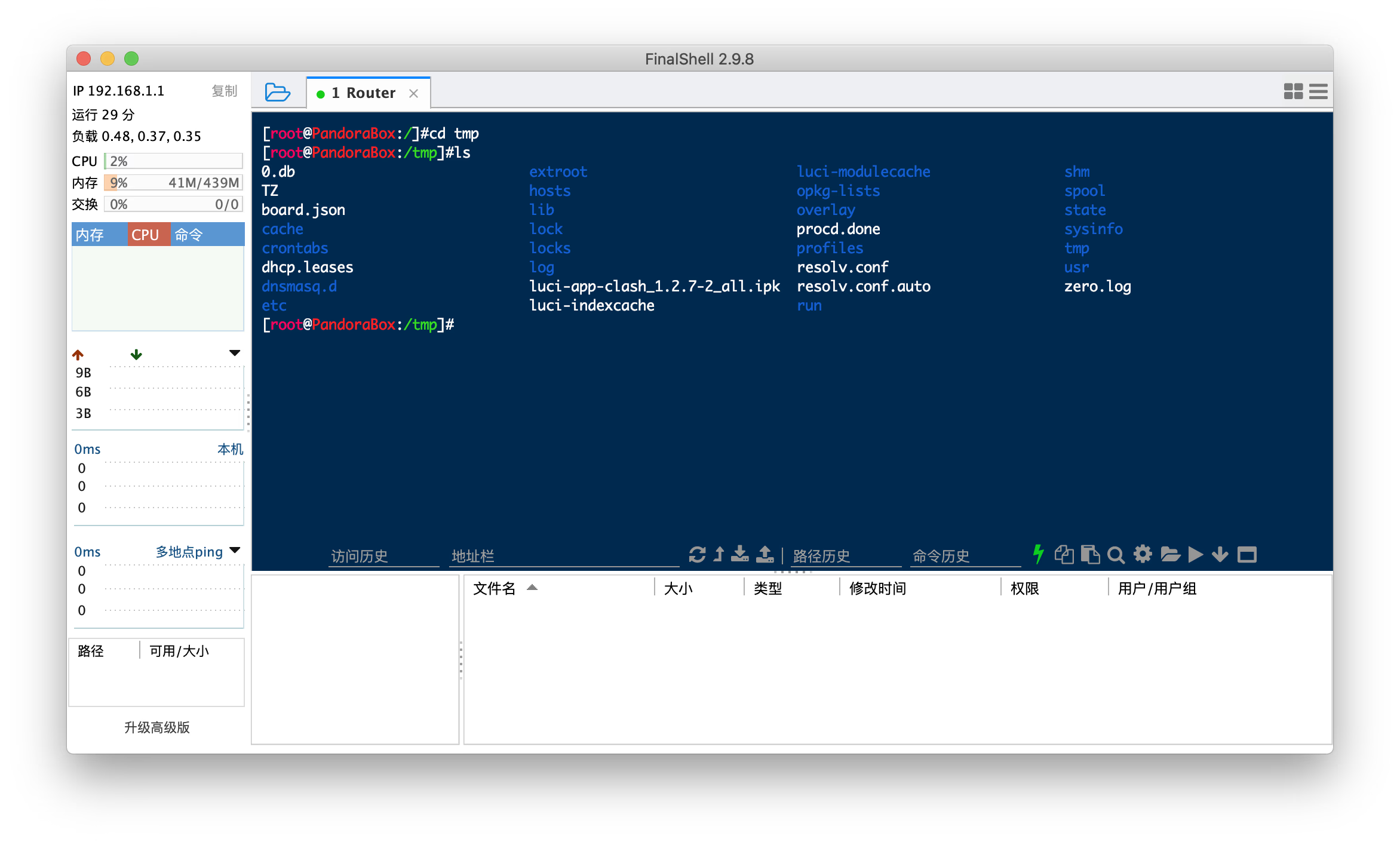
|
||
|
||
3. 使用 opkg 命令安装,名字太长可以使用通配符
|
||
|
||
```bash
|
||
opkg install luci-app-clash*
|
||
```
|
||
|
||

|
||
|
||
4. 安装完毕后,刷新网页,在服务下就能看到 Clash 了
|
||
|
||

|
||
|
||
5. 这只是个壳子,实际上你点开客户端,内核里是没得选的,需要我们放入内核
|
||
|
||

|
||
|
||
6. 通过同样的方法安装刚才下载的内核 ipk 文件,之后即可选择内核,至此安装完毕。
|
||
|
||
> Photo by [NASA](https://unsplash.com/@nasa?utm_source=unsplash&utm_medium=referral&utm_content=creditCopyText) on [Unsplash](https://unsplash.com/s/photos/global?utm_source=unsplash&utm_medium=referral&utm_content=creditCopyText) |