forked from FlintyLemming/MitseaBlog
58 lines
2.1 KiB
Markdown
58 lines
2.1 KiB
Markdown
+++
|
||
author = "FlintyLemming"
|
||
title = "Ghost Blog 迁移"
|
||
slug = "bc2a89d7b0e9444b9f4ce7bd94ef7338"
|
||
date = "2021-03-25"
|
||
description = ""
|
||
categories = ["Linux", "MineService"]
|
||
tags = ["Blog"]
|
||
image = "https://img.mitsea.com/blog/posts/2019/10/Ghost%20Blog%20%E8%BF%81%E7%A7%BB/title.avif"
|
||
+++
|
||
|
||
## 获取原始站点数据
|
||
|
||
这里原来想复杂了,本打算迁移 MySQL 中 Ghost 对应的 Schema,但后来发现其实没必要
|
||
|
||
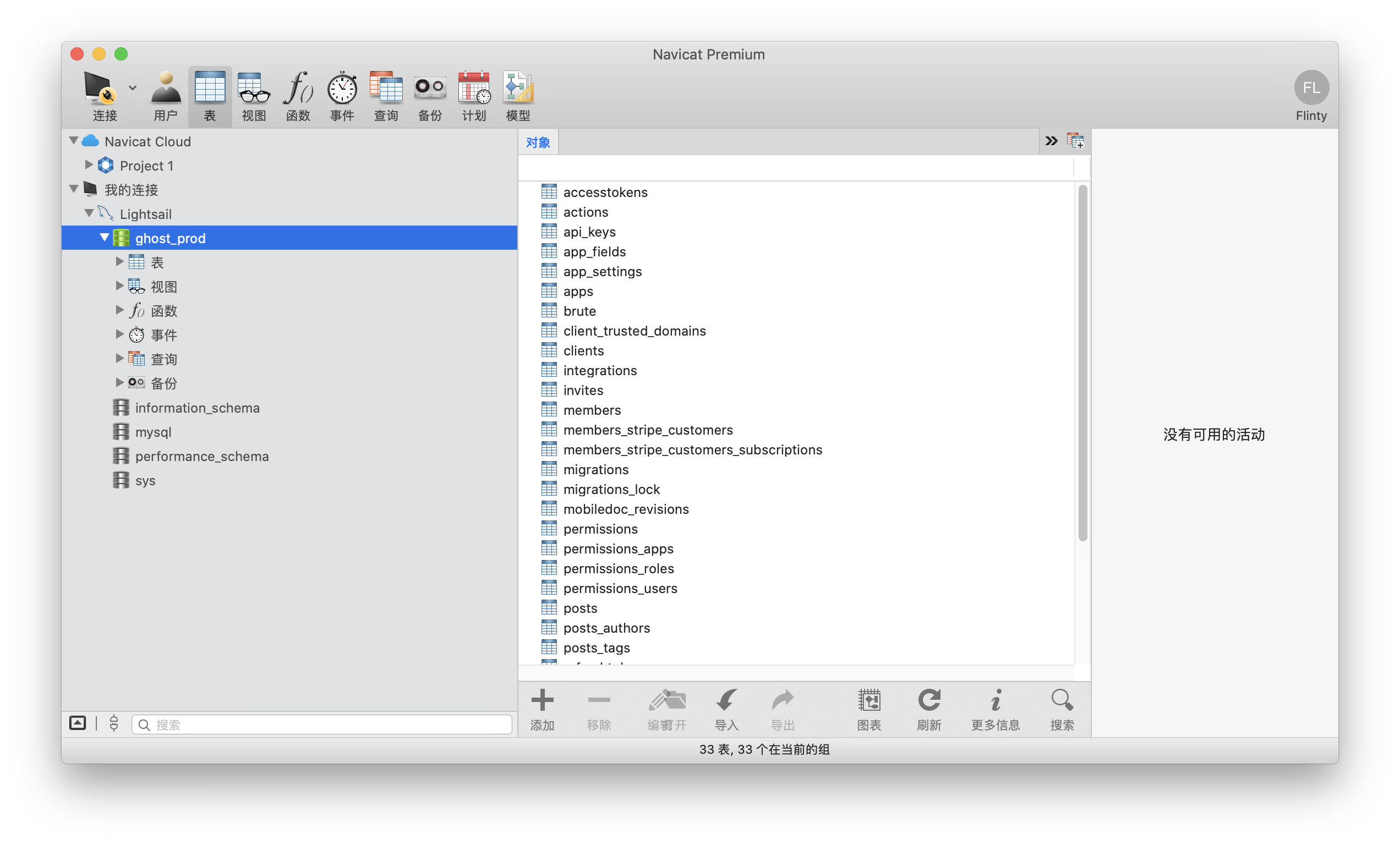
|
||
|
||
下面就以 Ghost 自带的功能介绍数据获取
|
||
|
||
### 获取文本数据
|
||
|
||
1. 打开 Ghost 的后台,左边找到 Labs,打开
|
||
|
||
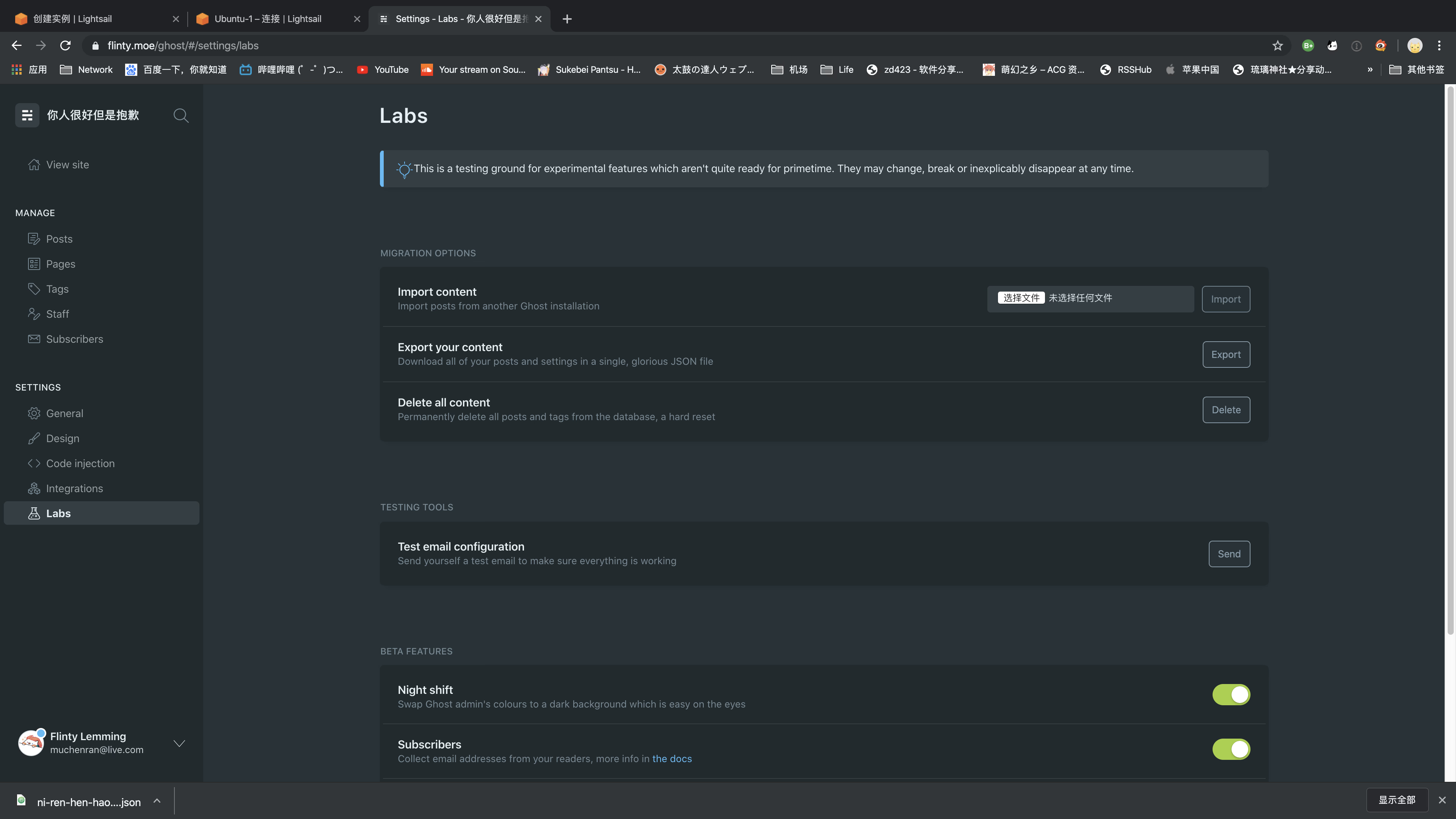
|
||
|
||
2. 这里有个 Export your content,点击右侧的 Export,导出一个 json 文件,实际上这里已经包含了所有文本数据
|
||
|
||
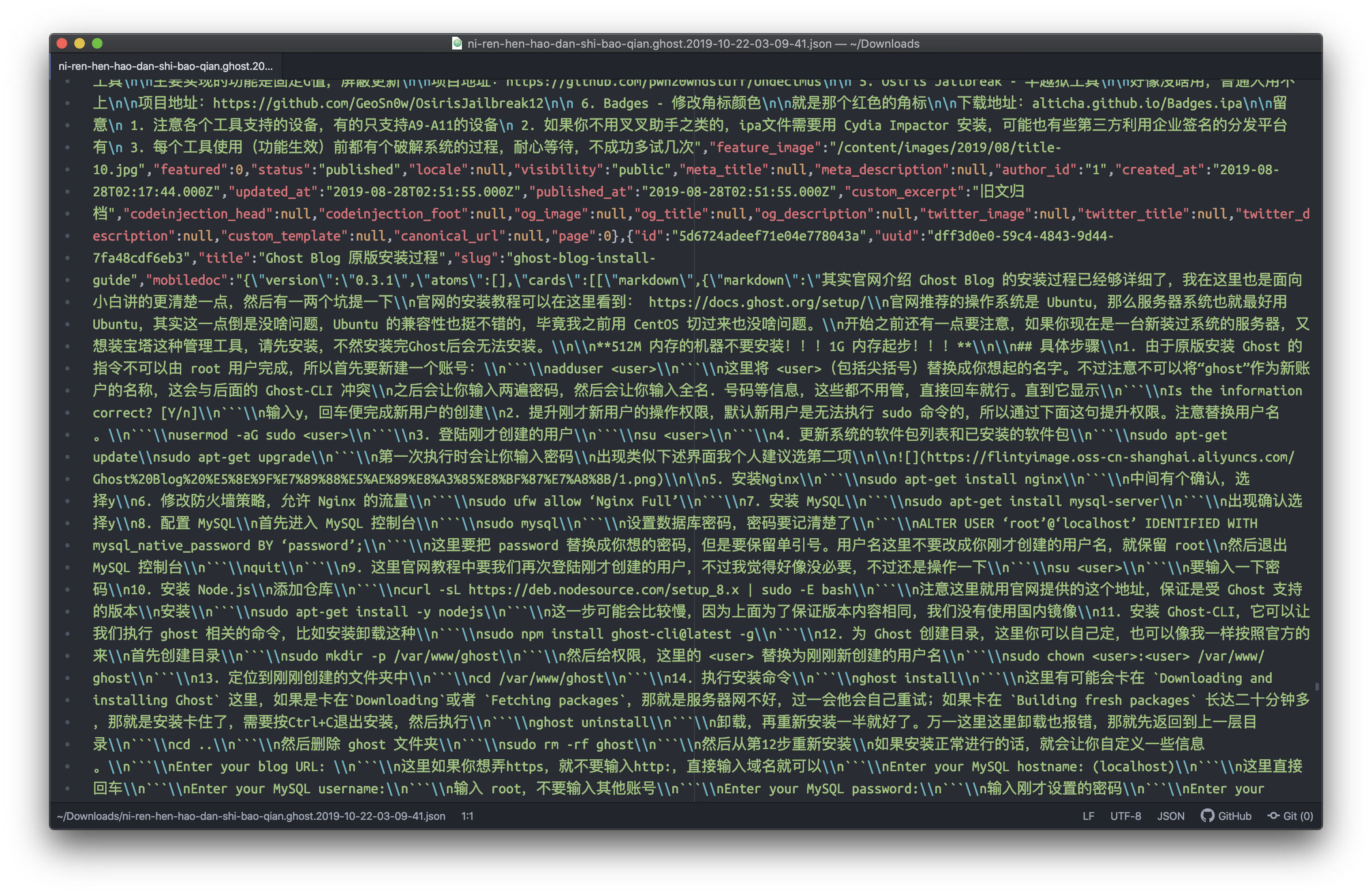
|
||
|
||
### 获取媒体数据
|
||
|
||
除了文本之外,还需要获取两个重要内容,图片和主题(如果用了第三方)
|
||
|
||
1. 通过 sftp 连接到服务器
|
||
|
||

|
||
|
||
2. 定位到 Ghost 目录,官方默认的目录是 /var/www/ghost,然后打开里面的 content 目录
|
||
|
||
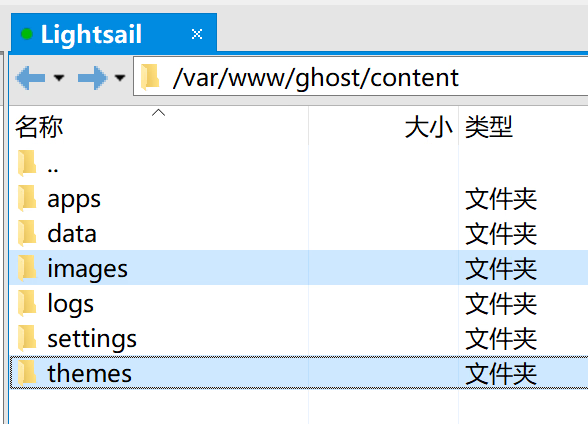
|
||
|
||
3. 需要里面的 images 和 themes,全部拷贝到本地
|
||
|
||
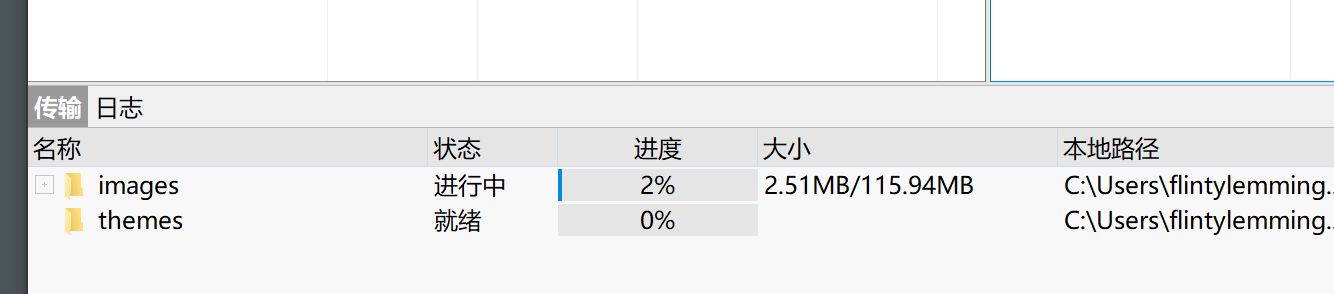
|
||
|
||
## 恢复数据
|
||
|
||
1. 在新站的文件目录下,恢复刚才 content 目录下的两个文件夹里的内容
|
||
|
||

|
||
|
||
2. 在新站的 Labs 里,导入刚才生成的 json 文件
|
||
|
||
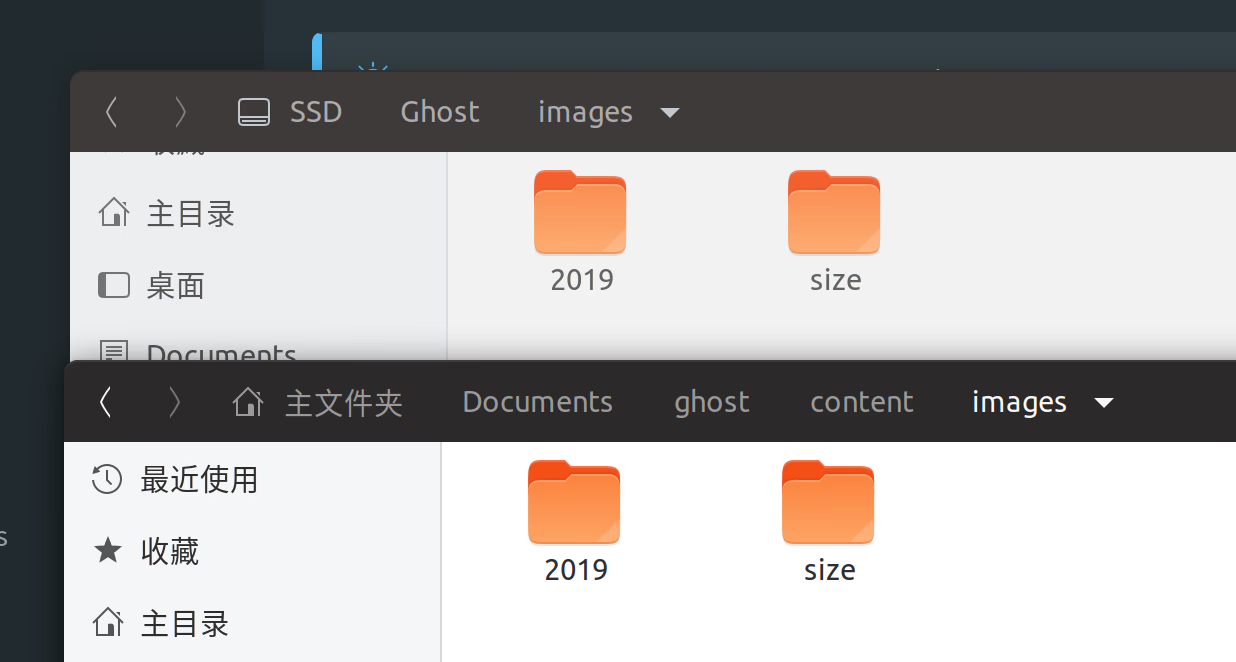
|
||
|
||
3. 导入后刷新页面,即可看到文章和图片都已经恢复
|
||
|
||
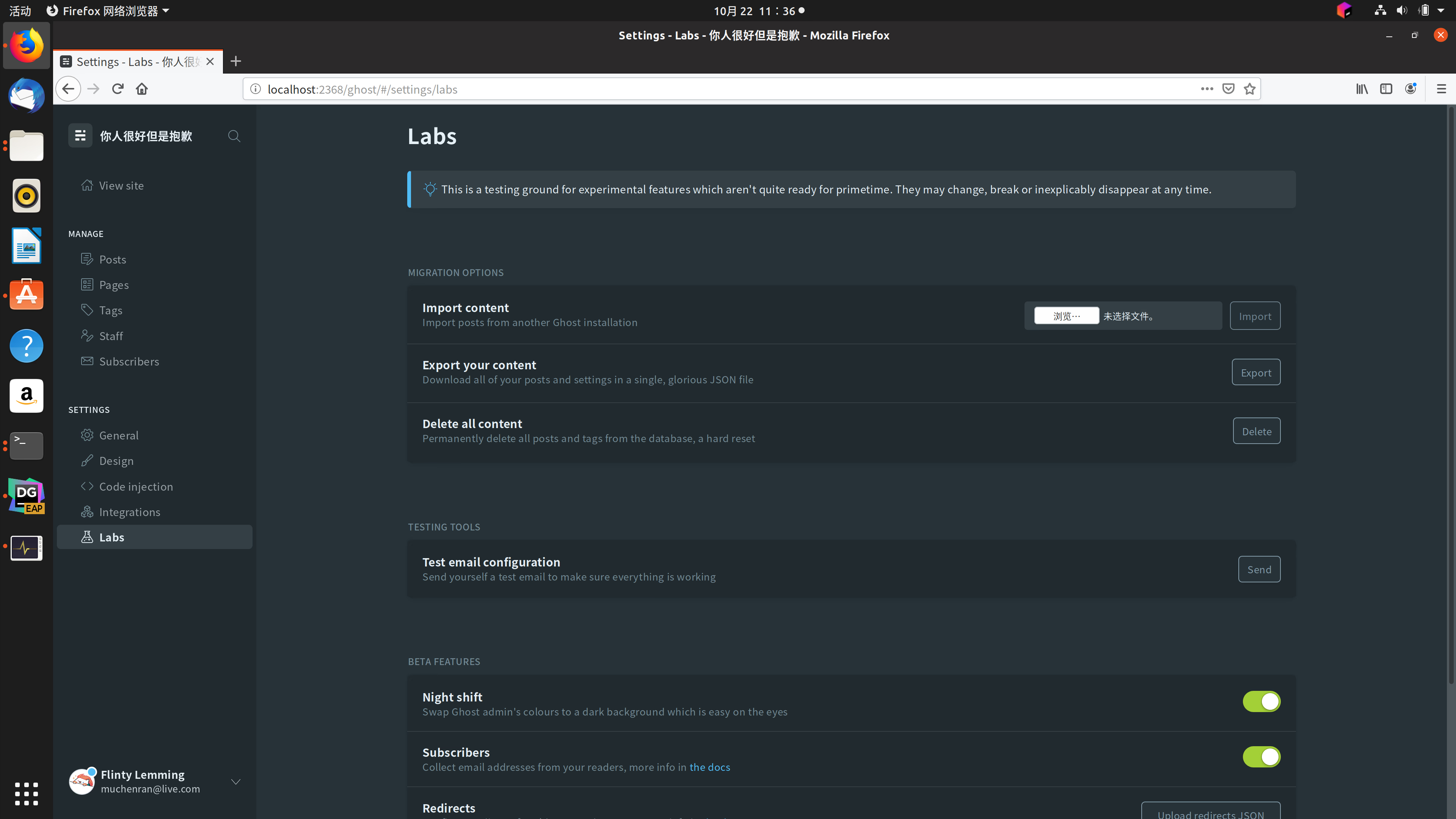 |